Manually Reset WordPress Plugins – AIOWPS in Particular
Lets try to learn how to manually reset WordPress plugins. AIOWPS in particular. Because this little knowledge might sometimes come in handy.
What is AIOWPS?
All in One WordPress Security (AIOWPS) is probably the first plugin I would install after a WordPress setup.
It manages almost all the security aspect of a WordPress site. Without having any complicated procedure to take. Beginners like me will probably configure a site security in less than 5 minutes. And the fact that it’s free is amazing.
Some AIOWPS Features
- Helps secure User Accounts, Logins and Registrations
- Database and Filesystem Security
- Blacklist Manager
- Firewall and Brute Force
- Spam Prevention
- Virus Scan and Maintenance Mode Feature
Problem that might Occur while Using AIOWPS
For me, AIOWPS is one of the best plugin in the archive. But there are instances that might cause you problems logging in using this plugin.
This problems occurs every time a new WordPress update is installed. I’ve configured my host to automatically update WordPress. And each time WP updates, I experienced problem logging in.
I somehow suspects this AIOWPS Login Whitelist features that is blocking my session. It probably detected changes in my details. Though I actually don’t know why my settings would change. Neither I wouldn’t use a different IP to edit my site. But checking through the plugin’s Account Activity Logs shows changes in my login details.
It might be a bug or an ISP issue but either way I loved using this plugin. And uninstalling it isn’t an option.
Manually Reset WordPress Plugins in File Manager
- You need to login to your hosting provider
- Go to your domains CPanel then File Manager
- Just rename the plugins folder in your WordPress wp-content directory
This will disable all the plugins in your WordPress. So you might want to try renaming the defective plugin’s folder instead. I actually don’t have any plugin except AIOWPS. So renaming the whole plugins directory isn’t a problem.
And I knew it’s the one causing the problem because of the secret login page. One of All In One WP Security feature is working. Though login in using that page don’t work.
Manually Reset WordPress AIOWPS Configuration in PhpMyAdmin
As I said earlier, All In One WP Security plugin is a great plugin. And I still want it activated immediately. Though the problem re-occurs everytime I try activating even reinstalling this plugin.
Surely my IP address is being blocked by the plugin. Though I can’t find it listed separately in my plugins settings or in the plugins database.
To solve the problem I ended up deleting the value of my aio_wp_security_configs located in the database. Which of course deletes all AIOWPS plugin configuration. I don’t say that this is the right way though. But every time it causes problem this is my solution.
To Reset Your AIOWPS Configuration
- Again login to your CPanel
- and open your PhpMyAdmin
- Go to your WordPress database table and look for aio_wp_security_configs
- and just simply delete the value and save
It ended up re-configuring AIOWPS settings but my problem has been resolved. Surely you should always try to save a back up whenever you’re force to edit your database. This will obviously make restoring easier in case additional problems occur.
Additional Information on Manually Reset WordPress Plugins
Again, the problem I experienced might be because of a misconfigured setting. Or might be because of my ISP. But I hoped you learn the basics of manually resetting WordPress plugins.
Do you want to learn how to create your own WordPress theme? Try reading Creating WordPress Theme – Getting Started.
Hope this helps. Thank you and have a great day.


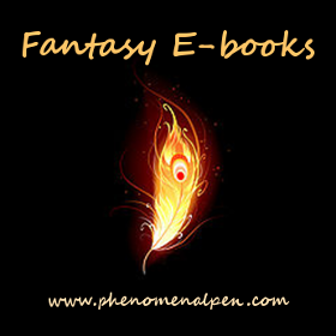
Leave a Reply